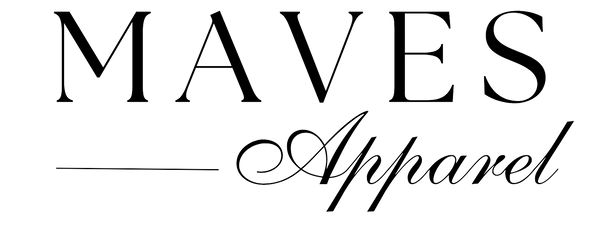How to Transform Your Epson EcoTank Printer Into a Sublimation Printing Powerhouse
Share
Sublimation printing brings vibrant, full-color images to life on various materials. With the popularity of Epson EcoTank printers, many people are eager to tap into their potential for sublimation printing.
This article will walk you through how to convert your Epson EcoTank printer into a sublimation printing powerhouse, allowing you to create stunning, high-quality prints effortlessly.
Key Takeaways
- Epson EcoTank printers can be converted into sublimation printers, offering a cost-effective solution for high-quality printing.
- Before converting, it's essential to consider printer compatibility, sublimation ink requirements, and the intended use for the printer.
- Choosing the right sublimation ink, such as InkOwl, is crucial for achieving optimal print quality and longevity.
- A step-by-step guide is available for both new and pre-owned Epson EcoTank models to ensure a smooth conversion process.
- Beyond EcoTank models, other Epson printers like Artisan, Expression, and large-format printers like SureColor can also be converted for sublimation printing.
Understanding Sublimation Printers
Sublimation printers use heat to transfer dye onto materials like fabric, paper, or plastic, creating vibrant, full-color images.
Unlike standard printers, they convert ink directly from solid to gas, embedding it into the substrate for a professional finish.
For example, Epson’s SureColor F6370 can print up to 680 square feet per hour, ideal for high-volume needs.
These printers require special sublimation inks and compatible poly-coated or polyester-based materials.
Commonly used for promotional items, soft signage, and custom fabrics, understanding sublimation printers’ capabilities and requirements is essential before converting an Epson EcoTank printer for such uses.
Advantages of Using an Epson EcoTank for Sublimation
The Epson EcoTank series excels in sublimation printing with its cartridge-free system, which reduces waste and lowers costs through the use of inexpensive replacement ink bottles.
Unlike traditional ink cartridges that require frequent replacement and incur higher costs, EcoTank ink bottles need less refilling, resulting in less waste and more savings..
Additionally, the integration of Epson’s PrecisionCore Heat-Free Technology in the EcoTank Pro Series not only boosts performance, ensuring consistent, high-quality prints, but also enhances printer longevity by minimizing the wear and tear common in heat-based printing processes.

Preparing for the Conversion
Initial Considerations Before Converting Your Printer
Before converting your Epson EcoTank printer into a sublimation printer, it’s important to check if your model is compatible with sublimation inks and consider that converting it might void the warranty.
Also, think about the specific needs of your sublimation projects, as this will determine the types of ink and paper required.
Doing thorough research and preparation is crucial to ensure a successful transition and to achieve high-quality, durable prints.
Essentials for Sublimation Conversion
To convert your Epson EcoTank printer into a sublimation printer, you'll need specific sublimation ink designed for Epson printers, sublimation paper, and a heat press to transfer images.
Additionally, cleaning cartridges are necessary to flush out any existing regular ink, and protective gloves and cleaning solutions are important for safe handling and maintenance.
Ensure your workspace is well-ventilated to handle fumes from the printing process. Also, consider the software needed for design creation and management, as well as the types of substrates you plan to print on, such as textiles, ceramics, or metal.
Choosing the Right Ink
Selecting Optimal Sublimation Ink for Quality Prints
When converting your Epson EcoTank printer for sublimation printing, it's crucial to select high-quality sublimation ink that's compatible with your printer model. The right ink ensures vibrant and durable prints, enhancing the quality of the final product.
There are several factors to consider when choosing sublimation ink:
- Compatibility: Ensure the ink is compatible with your Epson EcoTank model.
- Color Performance: Look for inks that offer vibrant, true-to-life colors.
- Print Longevity: Select inks known for their durability and resistance to fading.
- Transfer Efficiency: The ink should transfer cleanly and efficiently onto your sublimation medium.
InkOwl, for example, is a preferred choice among many users due to its high-quality formulation that meets these criteria. Remember, investing in quality ink is investing in the quality of your sublimated products.
Why InkOwl Sublimation Ink is a Preferred Choice
InkOwl sublimation ink is highly regarded for its ability to produce vibrant colors and sharp details, making it ideal for professional-grade sublimated products.
Its compatibility with various Epson EcoTank models enhances its appeal, offering users a seamless conversion experience.
The ink is specifically designed to work well with the EcoTank’s unique ink delivery system, ensuring excellent print quality.
- Consistent print quality with deep, rich colors
- Excellent nozzle performance, reducing the risk of clogging
- Long-lasting prints resistant to fading
- Cost-effective solution without compromising on quality
Choosing the right sublimation ink is crucial for achieving the best results, and InkOwl's reputation for reliability and quality makes it a preferred choice for both hobbyists and professionals alike.

Step-by-Step Conversion Guide
For New Epson EcoTank Models
Converting a new Epson EcoTank model into a sublimation printer starts with proper preparation.
Make sure you have all essential items for the conversion, including sublimation ink, syringes or squeeze bottles for ink transfer, and protective gloves. This setup ensures you're ready to begin the process smoothly.
Follow these initial steps to set the stage for a successful conversion:
- Unpack your Epson EcoTank printer carefully, preserving all included documentation and accessories.
- Do not fill the ink tanks with the included ink if it's not sublimation ink.
- Familiarize yourself with the printer's functions and maintenance procedures.
By adhering to these guidelines, you'll be ready to proceed with the actual ink filling and software setup, which are crucial for achieving high-quality sublimation prints.
Specific Steps for Unboxing and Initial Setup
Unboxing your new Epson EcoTank printer is the first step in converting it for sublimation printing.
Check that all components, including the printer, power cables, and any included ink or accessories, are present. Importantly, do not use the included ink if you're planning to convert the printer for sublimation.
Follow these initial setup steps:
- Carefully remove the printer from its packaging.
- Place the printer on a stable, level surface near an electrical outlet.
- Connect the power cable and turn on the printer.
- Follow the on-screen setup instructions to complete the basic configuration.
Remember, do not install the factory-supplied ink cartridges or bottles if you're preparing the printer for sublimation. Instead, set them aside and prepare the sublimation ink that you've selected for this purpose.
For Pre-Owned Epson EcoTank Models
Converting a pre-owned Epson EcoTank model into a sublimation printer involves carefully flushing out any previous ink from the system.
Start by thoroughly cleaning the printer, focusing on the ink tanks and print head, to avoid mixing inks that could compromise the quality of your sublimation prints.
Follow these steps for a successful conversion:
- Power on the printer and check for any error messages or maintenance needs.
- Perform a printer nozzle check to assess the condition of the print head.
- Use the printer's built-in cleaning cycle to flush out old ink. Repeat if necessary.
- Drain the existing ink from the tanks and clean them with distilled water.
- Fill the tanks with sublimation ink, ensuring you use the correct color placement.
- Print a few test pages to ensure the new ink is flowing correctly and the print quality meets your standards.
Remember, the conversion process may vary slightly depending on the specific EcoTank model you have. Always refer to the user manual for model-specific instructions.
Expanding Beyond EcoTank: Converting Other Epson Models
Converting Desktop Ink Cartridge Printers (Artisan, Expression, etc.)
While the EcoTank series operates without cartridges, other Epson models like the Artisan and Expression use traditional ink cartridges.
Converting these to sublimation printers involves a different process. First, confirm the printer's compatibility with sublimation, as not all models are suitable and using an incompatible printer can result in poor prints or damage. Once confirmed, proceed with the necessary steps for conversion.
- Purchase a sublimation ink conversion kit specific to your printer model.
- Remove any existing ink cartridges and clean the print head thoroughly.
- Install the sublimation ink cartridges or fill the refillable cartridges with sublimation ink.
- Update the printer settings to match the requirements of sublimation printing.
It's important to note that converted desktop printers may not offer the same ink efficiency as EcoTank models. However, they can still be a cost-effective solution for those looking to explore sublimation printing without investing in a new printer.
Transforming Large-Format Printers (Stylus Pro, SureColor)
Converting large-format Epson printers like the Stylus Pro and SureColor series into sublimation printers allows for producing high-quality, large-scale sublimation prints, benefiting businesses and artists.
Although the conversion process for these larger models is more complex than for smaller printers, the outcomes can be very rewarding.
It’s crucial to understand the specific requirements and adjustments needed for these machines, especially with models like the SureColor P-Series that are designed for photo and graphics printing, before switching to sublimation inks.
Here are some key considerations for converting large-format printers:
- Ensure compatibility of sublimation inks with the printer's ink delivery system.
- Understand the printer's maximum print width to select the appropriate sublimation paper size.
- Adjust printer settings to optimize for sublimation ink characteristics.
- Perform regular maintenance to prevent clogging and ensure print quality.
By taking these factors into account, users can successfully transform their large-format Epson printers into sublimation printing powerhouses, capable of producing vibrant, detailed prints on a variety of substrates.

Advantages and Challenges of Using a Converted Printer
Transforming an Epson EcoTank printer into a sublimation printing device offers several benefits, especially for those aiming for cost efficiency along with high-quality output.
Using an EcoTank printer for sublimation printing can lead to considerable savings, as the cost of sublimation ink bottles is typically lower than traditional ink cartridges.
Key benefits include:
- Cartridge-free printing, eliminating the need for frequent cartridge replacements
- Up to 90% savings on ink costs compared to traditional ink cartridges
- EcoTank's high-capacity tanks allow for uninterrupted printing on a larger scale
- The use of Epson PrecisionCore Heat-Free Technology ensures reliable and consistent print quality
Additionally, the sleek design of the EcoTank and the latest updates to the Supertank line enhance the aesthetic and functionality of your printing setup.
Converting to a sublimation printer is not only a move towards more sustainable printing practices but also opens up new creative possibilities for small businesses, home offices, and workgroups.
Conclusion
In conclusion, converting an Epson EcoTank printer into a sublimation printer is a cost-effective way to access high-quality, custom printing.
By following the steps from understanding sublimation basics to selecting the right ink and converting various models, you can maximize your printer’s potential.
With Epson's continuous innovations in their EcoTank and SureColor lines, the possibilities for efficient and superior printing solutions keep expanding.
Ideal for small businesses, home offices, or personal projects, a converted Epson printer becomes a sustainable and versatile tool for both creative expression and professional-grade results. Embrace this transformation and elevate your printing capabilities.
Frequently Asked Questions
Can any Epson EcoTank printer be converted to a sublimation printer?
Most Epson EcoTank printers can be converted to sublimation printers by using the right type of sublimation ink and following the correct conversion process. However, it's important to check the compatibility of your specific model before proceeding.
What are the advantages of converting an Epson EcoTank printer for sublimation printing?
Epson EcoTank printers are cost-effective due to their cartridge-free design and use of low-cost replacement ink bottles. Converting them for sublimation printing allows for high-quality image transfer on a variety of materials, making it ideal for promotional products, fabrics, and more.
Is it necessary to use a specific brand of sublimation ink with an Epson EcoTank printer?
While it's not mandatory to use a specific brand, using a high-quality sublimation ink like InkOwl ensures better print quality and reliability. It's recommended to select inks that are formulated to work well with your printer model.
Can I convert a pre-owned Epson EcoTank printer for sublimation printing?
Yes, a pre-owned Epson EcoTank printer can be converted for sublimation printing. However, the printer should be thoroughly cleaned to remove any residual regular ink before filling it with sublimation ink.
What should I consider before converting my Epson EcoTank printer?
Before converting your printer, consider the warranty implications, the type of sublimation ink you'll use, the materials you plan to print on, and whether you have the necessary tools and knowledge to perform the conversion.
Are there any challenges I might face with a converted Epson EcoTank printer?
Some challenges may include maintaining the printer's health due to the use of non-original inks, the learning curve associated with sublimation printing techniques, and the initial setup and color profiling required for optimal print quality.